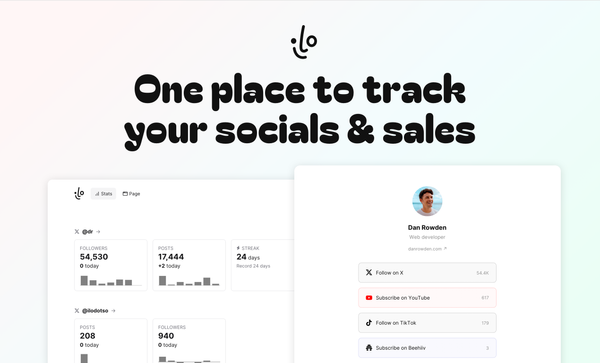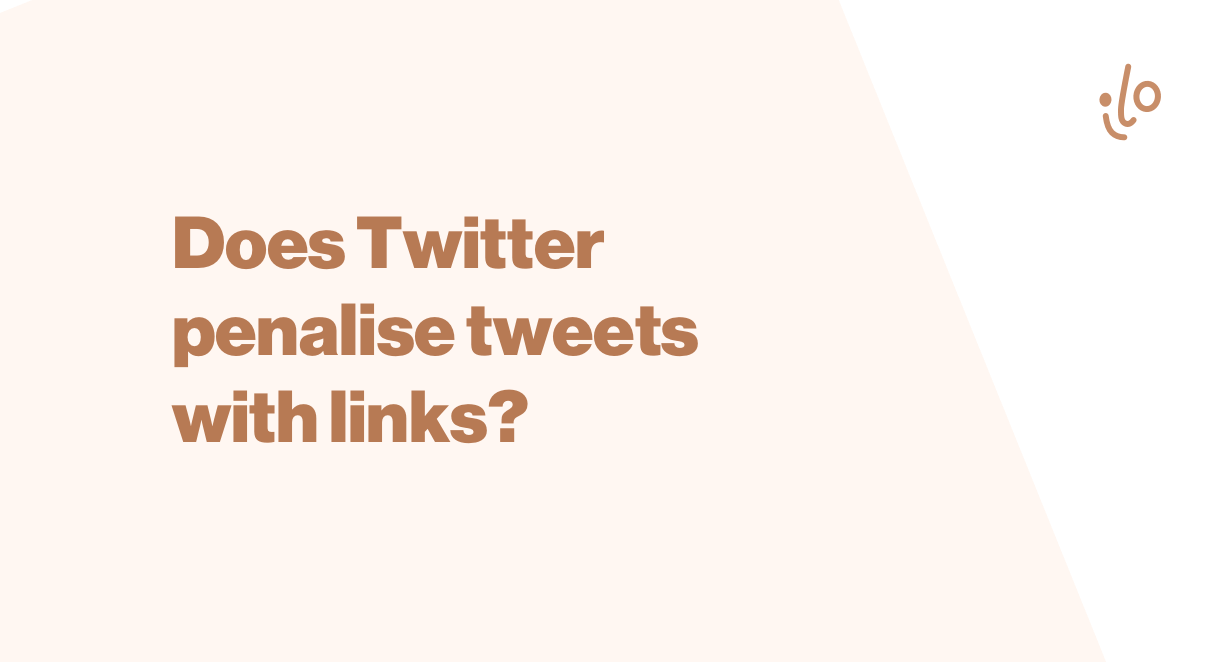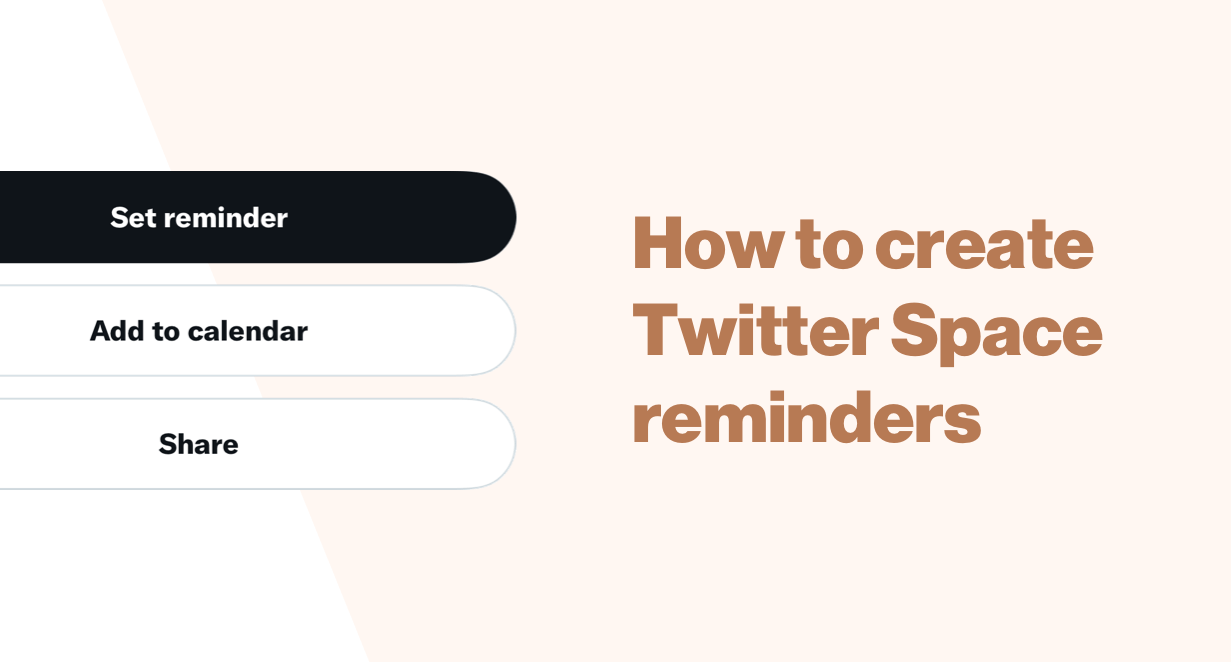Advanced Twitter search
How to utilise Twitter's advanced search for more precise searches.
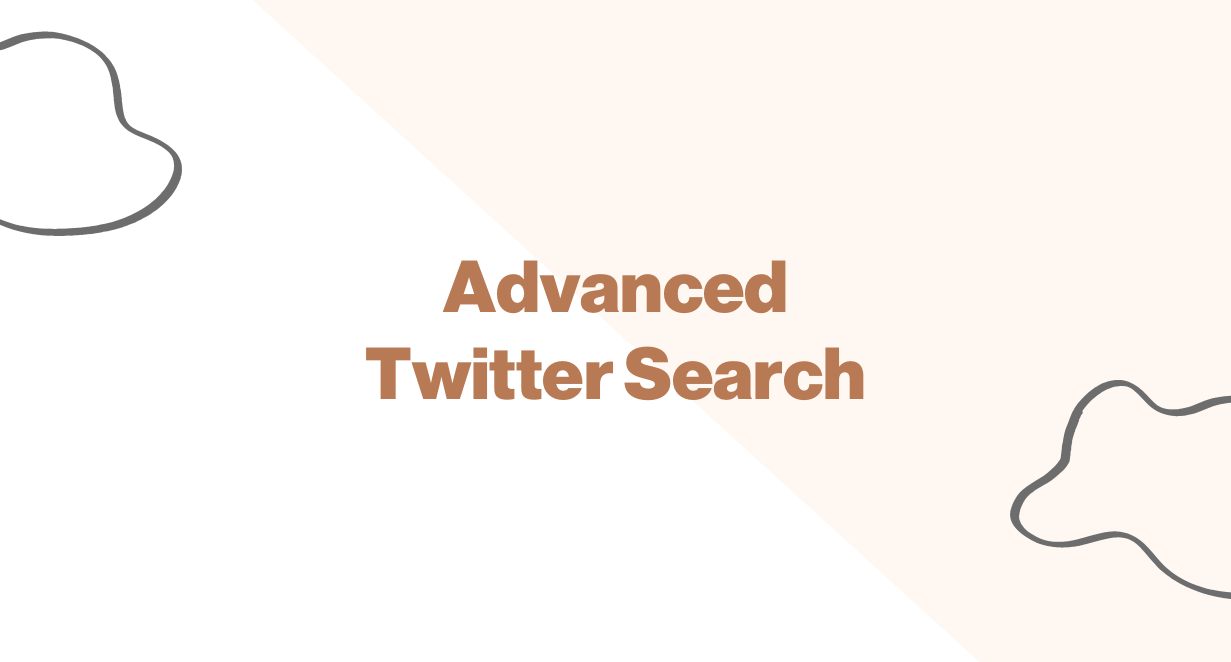
Twitter has an in-built search feature, but many users (maybe you included!) don't know about its powerful advanced tools.
The easiest way to use Twitter's advanced search is to type some of its parameters right into the search box, for example:
from:sweatystartup min_faves:1000
This will search Twitter for tweets by @sweatystartup with at least 1,000 likes.
But, how do you know the available parameters, and how to write them?
Well, you need to use the advanced search interface first. There are a lot of options.
How to open advanced search in Twitter
On the Twitter web app, go to twitter.com/search and click on icon of three dots to the right of the search bar, and then "Advanced search".
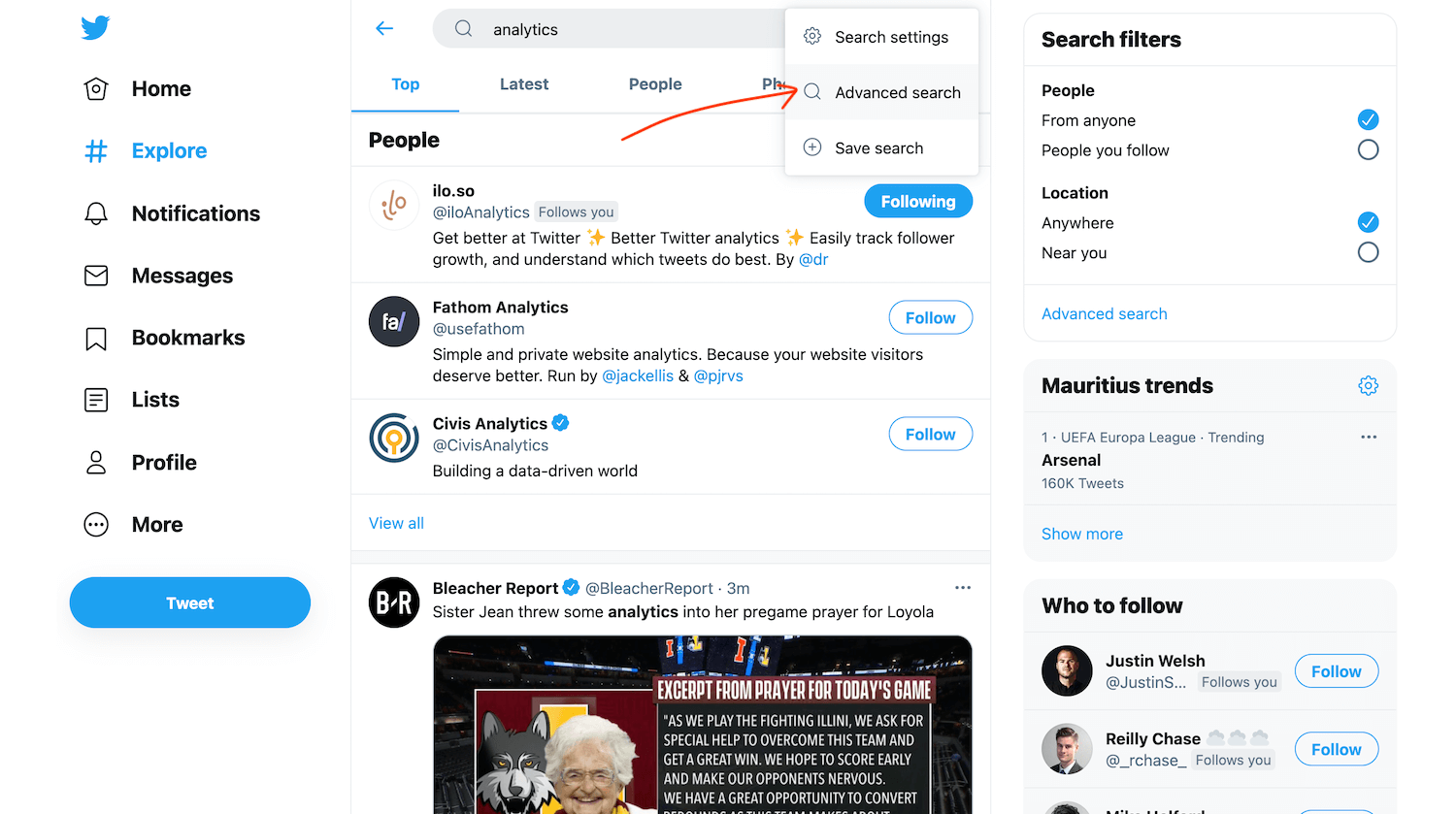
This will bring up an overlay form, with a ton of different search parameters.
On the Twitter iOS app, advanced search is not enabled in the UI at all. You need to write out parameters by hand 😕
But fear not! We will go through some of the most useful ones below so you can learn them by heart.
Twitter's advanced search parameters
Twitter gives us a lot of different parameters to play with. They are grouped into Words, Accounts, Filters, Engagements and Dates.
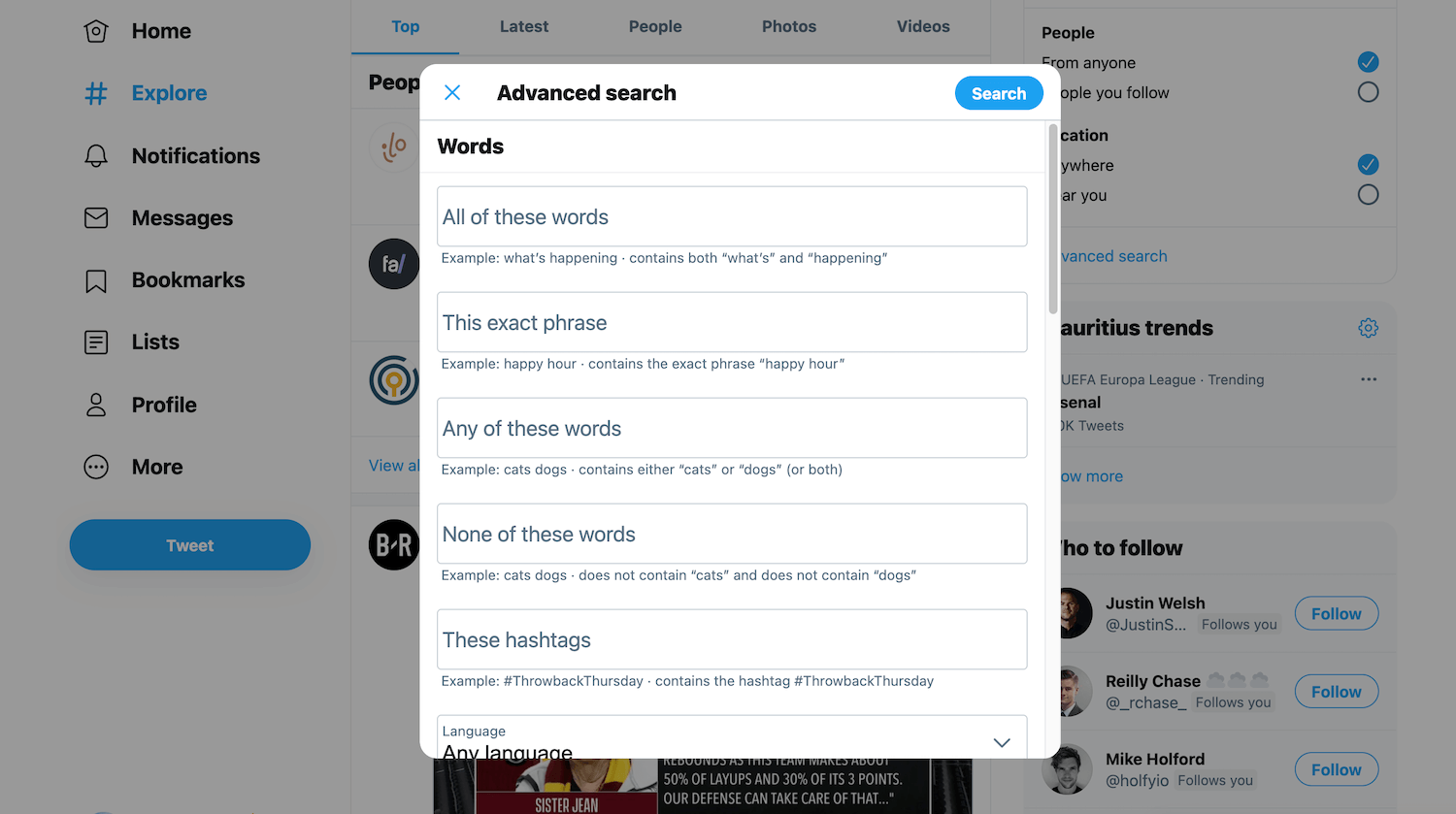
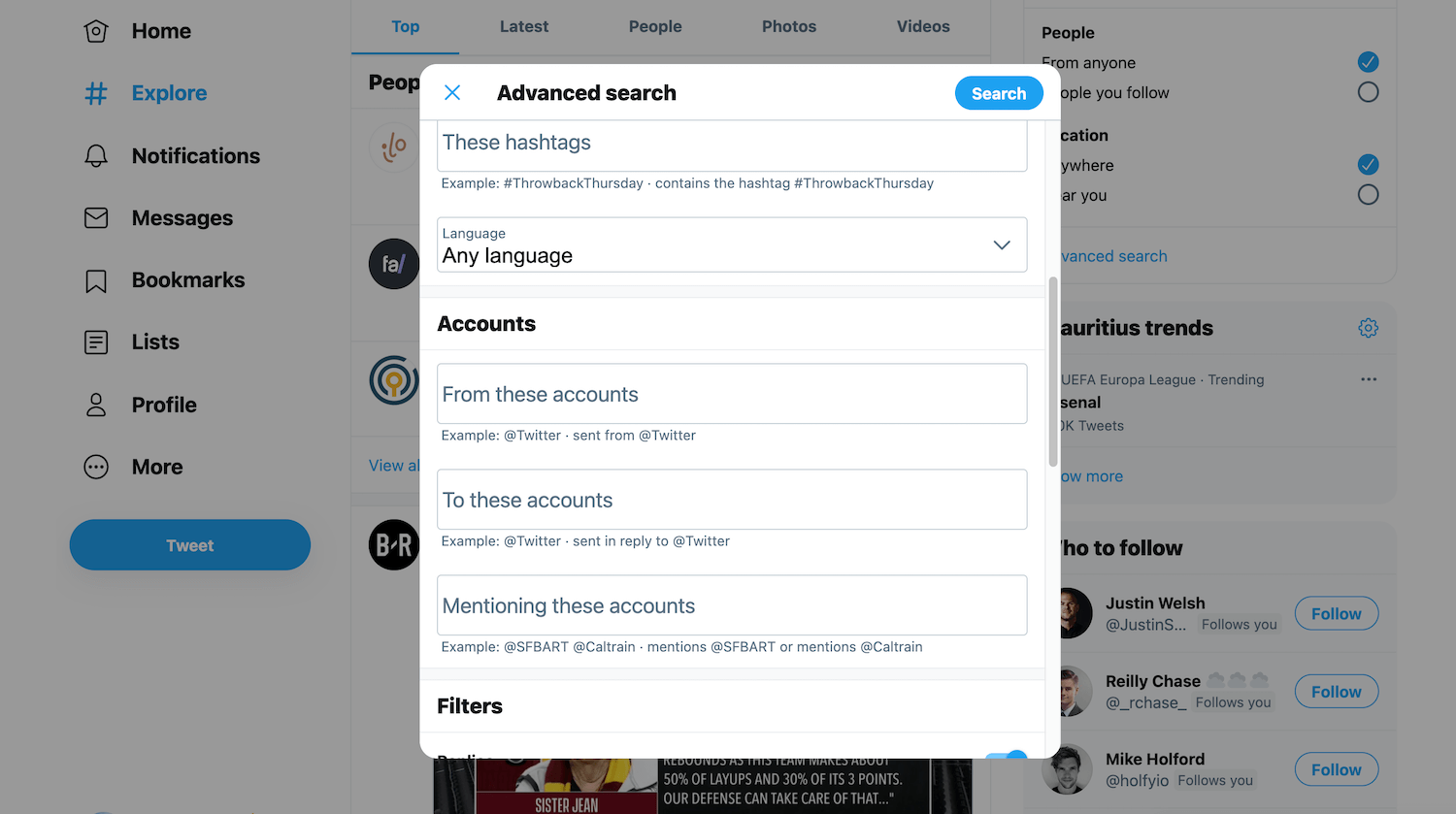
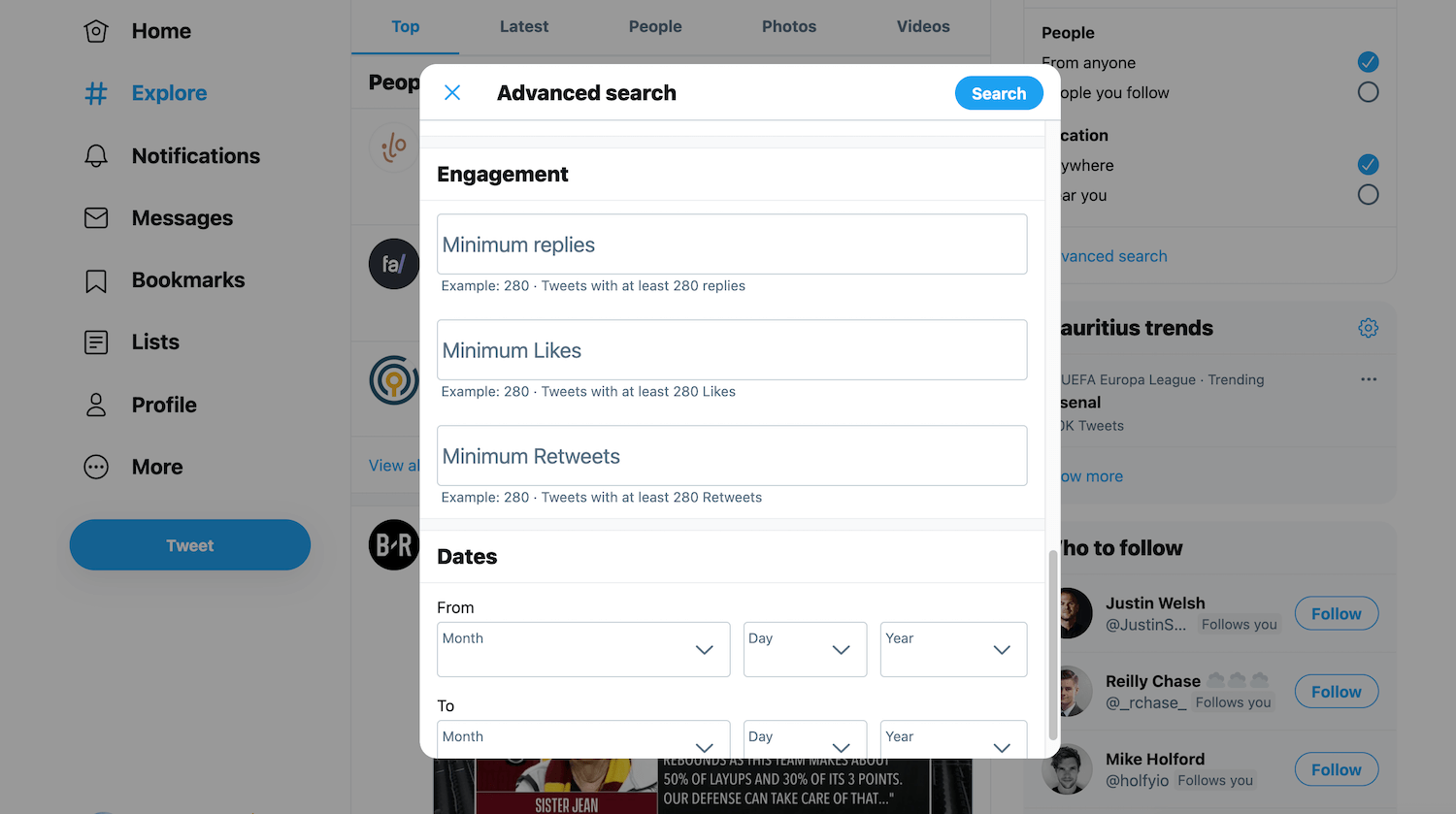
Words: search for tweets containing specific words, phrases or hashtags
Accounts: search for tweets by, to or mentioning certain accounts
Filters: filter out tweets if they are retweets or include links
Engagements: search for tweets with certain amounts of likes, replies or retweets
Dates: search for tweets before, after or between certain dates
If you're on the Twitter web app, you can simply use these fields to search, but if you're in a third-party app, or even Twitter's own iOS or Android app, you will need to learn some of the queries.
Good examples to memorise
Here are some example queries that are really useful for searching Twitter.
You can combine them to drill down deep!
keyword
Find tweets containing a keyword
"keyword keyword"
Find tweets containing a phrase or certain set of keywords
keyword keyword
Find tweets containing all of your keywords
(keyword OR keyword)
Find tweets containing at least one of the keywords
from:dickiebush
Find tweets from a certain user
(from:dickiebush OR from:heyblake)
Find tweets from two different users
from:sweatystartup min_faves=1000
Find tweets from a user with at least 1,000 likes
keyword -filter:links
Exclude tweets with links
keyword -filter:replies
Exclude tweets that are replies
min_faves=1000
Find tweets with at least 1,000 likes
min_retweets=100
Find tweets with at least 100 retweets
min_replies=10
Find tweets with at least 10 replies
Combinations
You can easily combine examples above into more powerful queries:
growth (from:heyblake OR from:dr) -filter:replies
Find tweets from @heyblake or @dr containing "ilo.so" which aren't replies
Try it
substack from:hamishmckenzie min_faves:200
Find tweets from @hamishmckenzie containing "substack" with over 200 likes
Try it