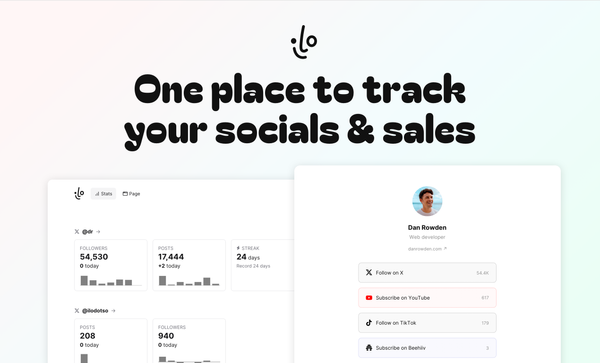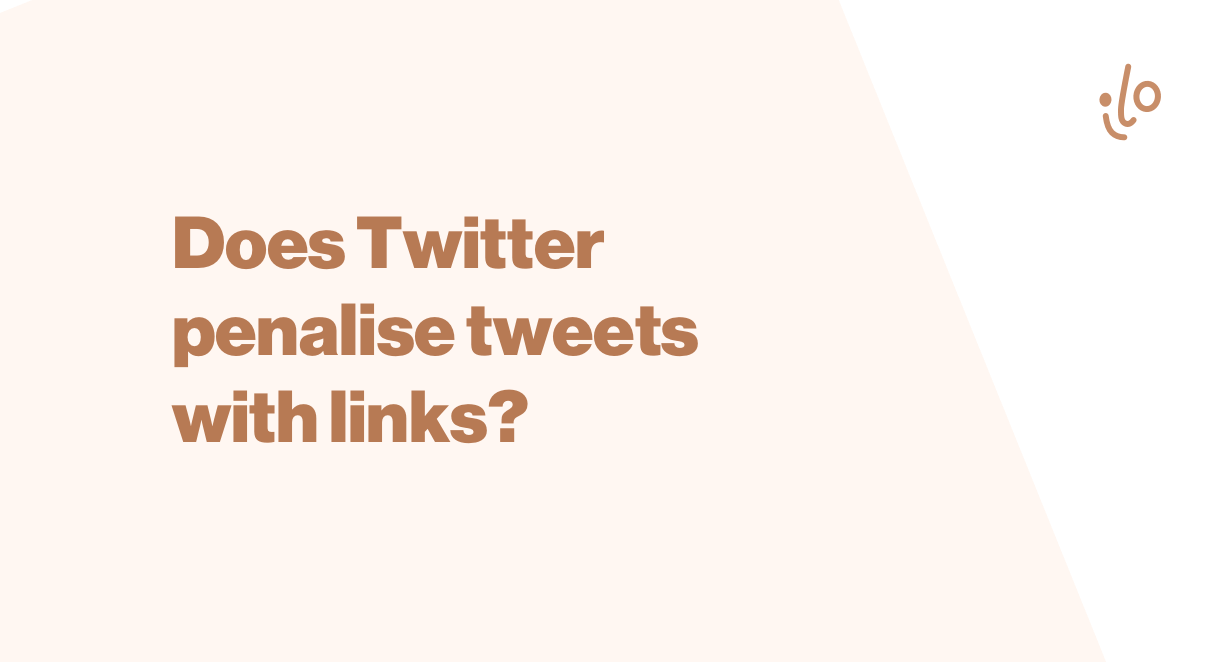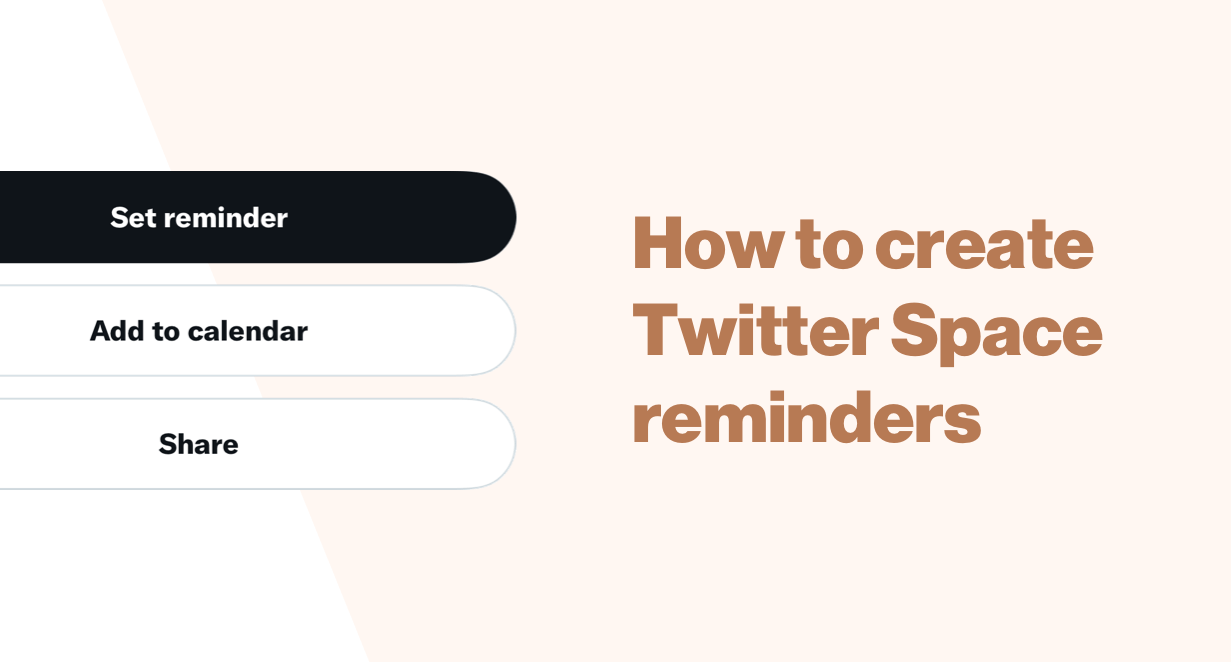Grow on Twitter with video
Unlike video-first platforms like TikTok or YouTube, using video on Twitter isn’t always straightforward. This guide fixes that. It explains why video is worthwhile, how to post it, tactics to try, and tools to use.
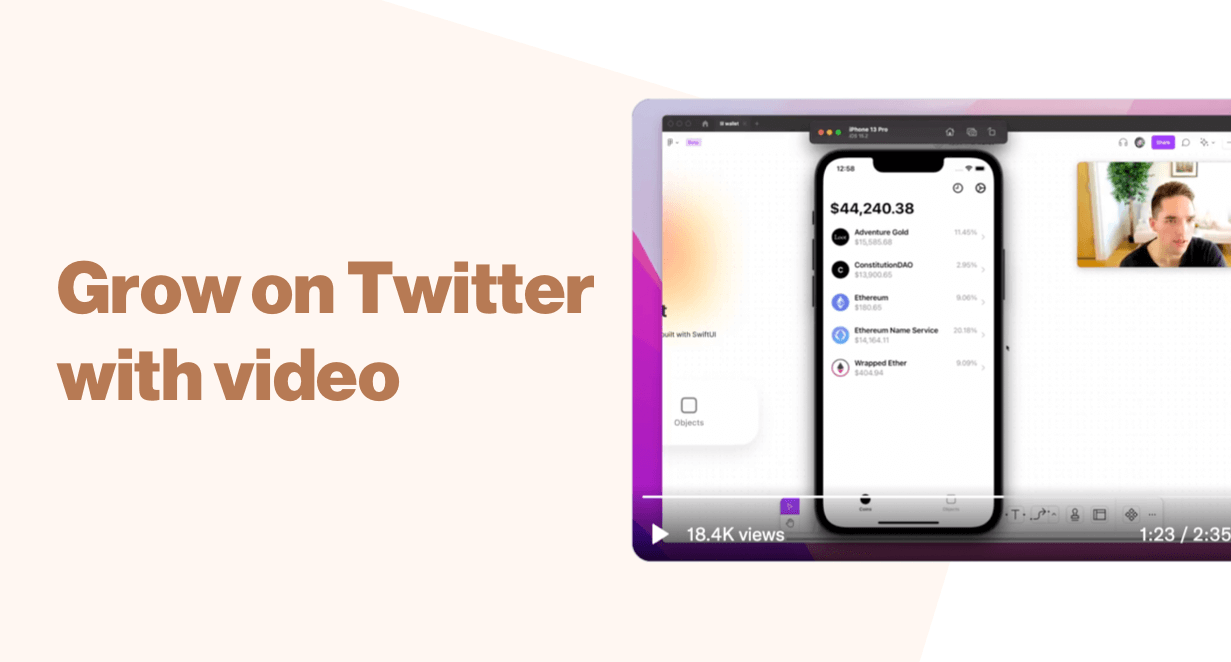
Video is like magic.
”the power of apparently influencing events by using mysterious or supernatural forces”
That's how the dictionary defines magic.
Here's what people thought of video when it was first introduced (I think the comparison holds):
”I can no longer think what I wish to think. The moving images have ousted my thoughts.”
- Georges Duhamel, 1930
Old mate Georges was not a fan video. But his dissent reveals the magic: video’s ability to influence viewers.
Thankfully—nearly a century later—the world is less hostile to video than Georges. Today video’s magic keeps people connected when they’re physically apart and it entertains and informs audiences across the internet.
If your audience is on Twitter then video can be a new way to influence and engage your followers. But unlike video-first platforms like TikTok or YouTube, using video on Twitter isn’t always straightforward or well documented.
This guide is an attempt to bridge that gap. It explains why video is worth using and how to post it. Then it lists some tactics and tools for making video part of your daily Twitter usage.

Why video is worth it
Watching a video is captivating. More so than reading a tweet or studying a picture. Viewers are carried along by the movement, the sound, the passing of time, and the story.
Here’s how video helps you stand out on Twitter:
Video is more than 280 characters
You can convey so much more information in a video than you can with 50 words. Even the shortest of videos can express more than a tweet.
Video has more nuance
Not only does video allow for more information—how much stuff you can say—it provides another dimension. You don’t need to type the right words to express emotion or tone, in a video it’ll come across naturally.
Video is more visible
The average tweet is 33 characters long. This takes up 98 pixels of vertical space on a timeline. Compare that to a video: a 16:9 ratio uses 411.5 pixels of vertical space (a portrait video uses even more). That's more than four times the screen real estate.
Video is under-used
Video is growing on Twitter, but there’s room for more. Go scroll your feed for a minute (Wait! After you’re done reading this). How many videos did you see?
How to use video
Between web and mobile there are five ways to post a video on Twitter, each a little different.
Uploading
The best way to post video to Twitter is by uploading it directly. This is because uploaded video will auto-play on the timeline, meaning the effort to start watching is about the same as reading a tweet.
On the web you can pick a file from your computer, on mobile you can pick a video from your library.
Limits
Before you upload you should be aware of Twitter’s file size and time limits.
- The maximum duration of a video on Twitter is 2 minutes and 20 seconds.
- The maximum file size is 512 megabytes.
Getting around the limits
Twitter can support videos up to 10 minutes long, but not everyone can post them. To post longer videos you need to do this via Twitter’s Media Studio which is part of its advertising product. To be granted access to this feature you need a Twitter ads account manager.
***GRADIENT DESIGN TUTORIAL***
— DANN ツ (@DannPetty) March 30, 2022
How to make some awesome gradients in @figma just like the ones I created for https://t.co/AqhEQAtqfq.
It's so easy! pic.twitter.com/xVuYPrpypo
Recording
You can use Twitter’s mobile app to record a video when you compose a tweet. It’s a low-friction way of posting a video on the go.
Going live
Just like recording, you can use Twitter’s mobile app to start a live video. This creates a livestream within a tweet that others can tune into on their timeline. The stream can be viewed later as a recording.
Sharing links
Video lives in lots of different places on the web, but sharing it on Twitter is easy.
As long as the video can be accessed publicly all you have to do is copy and paste the video’s link into a tweet. More often than not Twitter will automatically embed the host’s video player.
In some cases the host might not support Twitter’s embed standard. When this happens Twitter won’t display a video player, instead it’ll appear as a link. Use Twitter’s Card Validator to test whether the link you're sharing will embed correctly.
Unlike uploaded videos, videos from links don’t auto-play; viewers have to click to play. The exact interaction usually depends on the host’s video player. Apps like Tella, Loom, and YouTube all have varying playback interactions.
GIFs
Technically not a video, but there’s a lot of overlap. If your video is super short and doesn’t need sound try converting it into a GIF. Twitter supports GIFs up to 5 megabytes on mobile, and up to 15 megabytes on web.
Different ways to use video
Here are four ideas for using video day-to-day.
1. Tweets
Twitter is like a town hall. It’s where people go to find out what’s going on. If tweeting is standing up and saying your piece, then tweeting a video is showing up to the town hall with a scale model of the monorail you’re building.
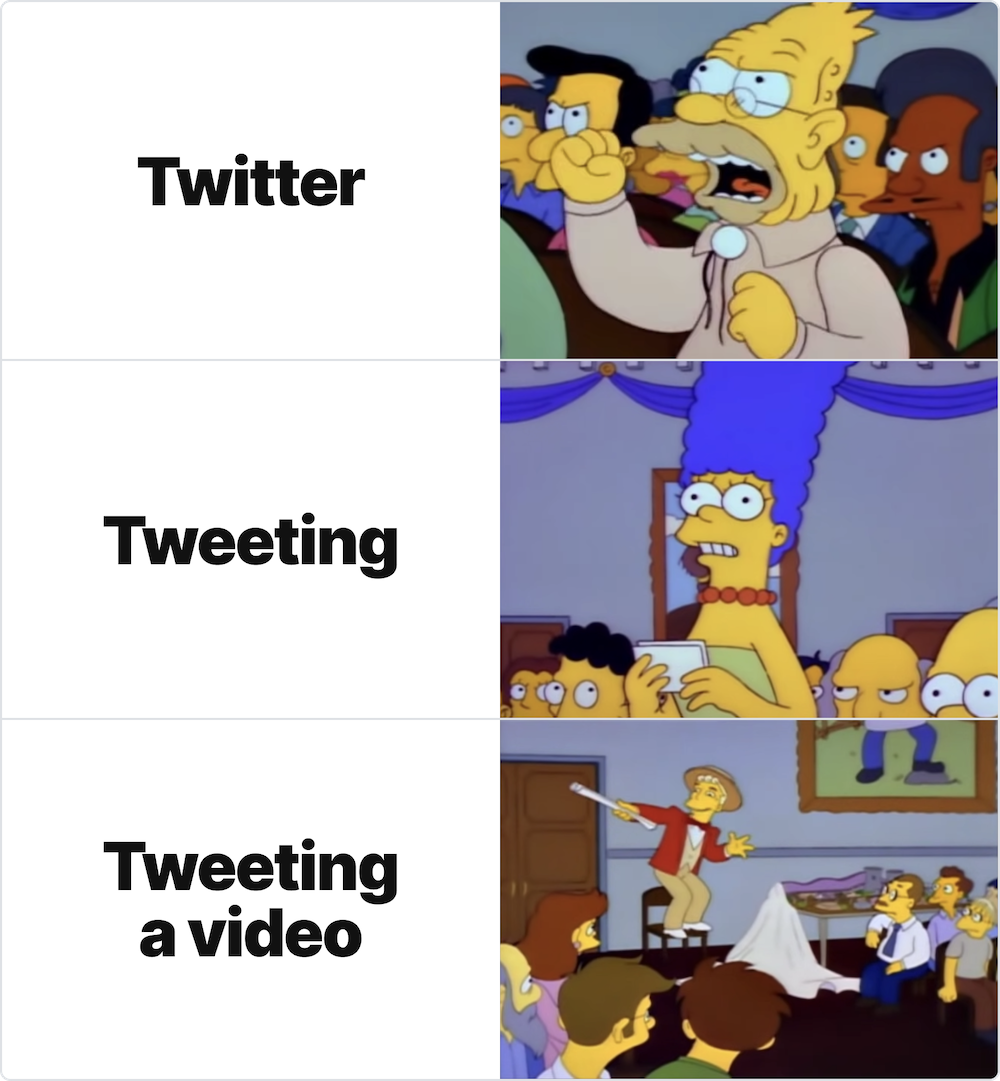
The visual nature of video makes it great for presenting work, showing how to do something, or sharing tips. Whatever you normally tweet about there will be an endless number of demos and how-to videos you can make. Think about topics with a strong visual aspect like design and software engineering.
Design Twitter is full of good examples. Figma Designer Advocates, Anthony and Luis regularly share quick how-to videos for Figma tasks.
Seeing a lot of hexagons... learn more about hexagons (the shape) in @figmadesign! ⬢⬣ pic.twitter.com/UK32I2KCUm
— Anthony DiSpezio (@adispezio) January 21, 2022
During freelance projects, I like to record little videos explaining certain choices or decisions I've made
— luis. (@disco_lu) January 13, 2022
Here's one I made explaining how we will use slot / case / shell / suitcase components in our system 📺
Full resolution video: https://t.co/7yvyod2WbJ pic.twitter.com/L8dW30q4RY
Jordan Singer is another cool example. His profile is full of demos of interesting projects.
a lil video update about lil wallet pic.twitter.com/zOeRsAqXIy
— Jordan Singer (@jsngr) December 16, 2021
2. Link in bio & pinned tweets
A good Twitter bio converts interested browsers into followers. Blake Emal wrote a whole blog post about this idea.
Your link in bio is like a gateway to more information about you. By linking to a video you give potential followers a high-fidelity way of getting to know you and learning about your work.
Whether it’s a personal introduction or a demo of your latest work there are different ways to share it. You can:
- Post a link directly in the bio field
- Use the dedicated link input
- Or pin a tweet
Creators Jay Clouse and Arvid Kahl both have good examples of videos as pinned tweets.
Hey, I'm Jay! 👋
— Jay Clouse (@jayclouse) January 19, 2022
Twitter bios are pretty short.
If you want to learn more about me, what I'm about, and whether or not to follow along, watch this video. 👇 pic.twitter.com/MiJwwZHFlX
My Twitter course "Find your Following is" now available!
— Arvid Kahl (@arvidkahl) January 31, 2022
Grow an authentic Twitter presence with intentional relationships and a following that trusts and respects you.
Find your following, build your brand in public, and create your own opportunities.https://t.co/T49N7ewOun pic.twitter.com/DzswXOxFmr
3. Replies
Don’t be a reply guy, be a video reply guy.
Replies are often where the action happens so video responses can get a lot of attention on popular tweets.
Instead of tweeting your response, make a short video with your reply. Because you’ve got a richer medium to work with you can get quite creative.
Designer, Dann Petty asked whether he should launch his course or not. While the everyone else replied with some form of ‘yes’, I made a fun video.
Launch pic.twitter.com/wJSQLWklqw
— Grant (@9ranty) September 6, 2021
4. Threads
Threads are polarising, and probably overused. But with video you can put a new spin on the format.
A video thread is like a regular thread but each tweet contains a video. Like the tweets, the videos in the thread should follow a topic or story.
For each tweet in the thread include a short video that adds emphasis or additional information.
Olly from Roast My Landing Page has a great example of this. The bright colours grab our attention and the screen and camera recording goes into more detail.
Biggest mistake most founders make? 🧐
— Olly plzroast.me (@helloitsolly) March 4, 2022
Spending time and money marketing a landing page that doesn't convert ❌
.@llamalifeco is my favourite SaaS landing page of 2022.
Here's what you can learn from it 🧵 pic.twitter.com/epCTlrwsCj
Style
However you want to use video there are different ways to approach it.
Keep it simple
Don’t overthink, just post. Approach your videos like this too. If you already tweet this way, even better. People like authenticity, so don’t rehearse your video and keep edits to a minimum; you’ll be cranking out videos in no time. Alyssa X’s timeline is full of quick screen recordings and speed-runs showing her latest projects.
Thinking of ideas for my omni product, trying to differentiate it from @raycastapp 🔍
— Alyssa X (@alyssaxuu) December 9, 2021
Since it's a browser extension, I could index all sorts of data on a page, like navigation links (@stripe has a TON of them) or top daily products on @ProductHunt 🏆
Also added light mode 💡 pic.twitter.com/DKVLYvD08T
Branded
Create a signature style. Make your videos look and feel a certain way. You can do this with tone of voice, editing techniques, or visual elements.
High production
Blow people’s minds. Share videos that will make people think “how did they make that?” or “why do they look so good on camera?”. To do this get the best gear, perfect your setup, and record some bangers.
Miggi from Figma regularly posts short, well-made tutorials that feature his signature hexagon camera frame.
Made a little FigJam template / video to help people get started with their writing process. This is how I use @figma's FigJam to collect my thoughts for blog posts.
— miggi aka professor figma (@miggi) February 10, 2022
Duplicate template here: https://t.co/9XtAJgcqCg pic.twitter.com/or5skevXqH
Memes
Turn Twitter into TikTok. Literally. Already posting fun stuff on TikTok? Chuck it on Twitter too. Turner Novak is pretty good at this.
who’s board member is this?? pic.twitter.com/RPNgFOODyH
— Turner Novak 🍌🧢 (@TurnerNovak) March 9, 2022
Tools
TikTok and Instagram have advanced video tools built into the platform, which makes sense, they’re both video-first platforms. With Twitter it’s different.
Beyond recording and going live there are no video tools built into Twitter. So to make posting video a little easier, get familiar with these dedicated video apps.
Apps
Tella
Turns your screen and camera recordings into fun, customisable videos. Tella is great for things like demos, how-to’s, and presentations. Use the Chrome extension or the web app. You can post links to Twitter that will play inline, or export videos to make use of Twitter's auto-playback feature.
this is a video thread about making a video thread, using our new clip export feature 😵💫
— Tella (@TellaHQ) March 23, 2022
let's get meta 🧠
1/5 pic.twitter.com/lWGARvvxVr
Loom
The original quick screen recorder. Loom is good for capturing your screen and camera, fast. Use the Chrome extension, desktop app, or mobile apps. Like Tella sharing a link on Twitter will play inline. But you can also download your Loom and upload it to Twitter too.
CapCut
TikTok’s standalone mobile video editor. CapCut gives you lots of TikTok’s features without needing to post on TikTok. Available on iOS and Android. You can share videos from the app directly to Twitter. But you can also save the video first and then upload to Twitter later.
OBS
Open source video recording (and streaming) software. OBS is what many streamers use, but you can skip the streaming and simply record too. It’s highly customisable, but has a steep learning curve. Available for Windows, macOS, and Linux. OBS saves recordings locally, so you always need to upload the video to Twitter; there's no option to post a link directly.
That’s a wrap
I don’t think this blog post would have changed Georges Duhamel’s mind about video, but I hope it’s given you a little Twitter video inspiration.